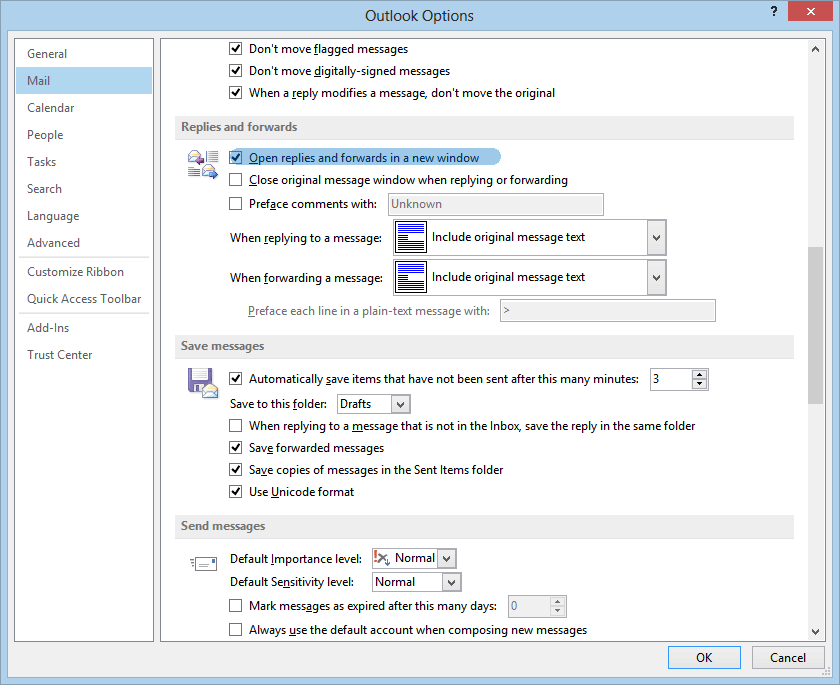By default the in Outlook 2013, the Outlook Weather Bar will display temperatures in Fahrenheit, if you want to change the settings to show the temperature in Celsius follow these simple instructions.
Open Outlook 2013, and click the File tab, and Options.
 When the Options dialogue box opens, select Calendar from the left hand menu, and scroll to the bottom of the options page.
When the Options dialogue box opens, select Calendar from the left hand menu, and scroll to the bottom of the options page.
Change the radio button from Fahrenheit to Celsius, and click OK.