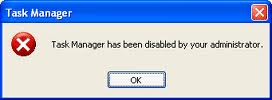How To Recover Windows 8/8.1 Product Key From BIOS/UEFI:
Step 1: Head over to this page and download Windows 9 Product Key Viewer.
Step 2: Run the program and check the option labelled MSDM key to view your genuine program key.

And if Windows 8/8.1 wasn’t bundled with your PC and you manually installed it later, you can view the product key by unchecking MSDM Key box.