Outlook 2013 introduced a new in-line compose method for email replies and forwarded messages, designed to make it easier for you to quickly write & send an email. However, the Outlook 2013 in-line method may prove to be a frustration source, especially if you are used to browse other emails while you are composing a reply. This short tutorial explains how to configure Outlook 2013 to always pop out a new email window, when you reply or forward it.
To make Outlook 2013 always pop-out an email window when you reply or forward, all you have to do is to go to your Outlook File menu -> Options -> on the Mail tab, scroll down and locate the Replies and forwards section. On this section, enable the option “open replies and forwards in a new window“:
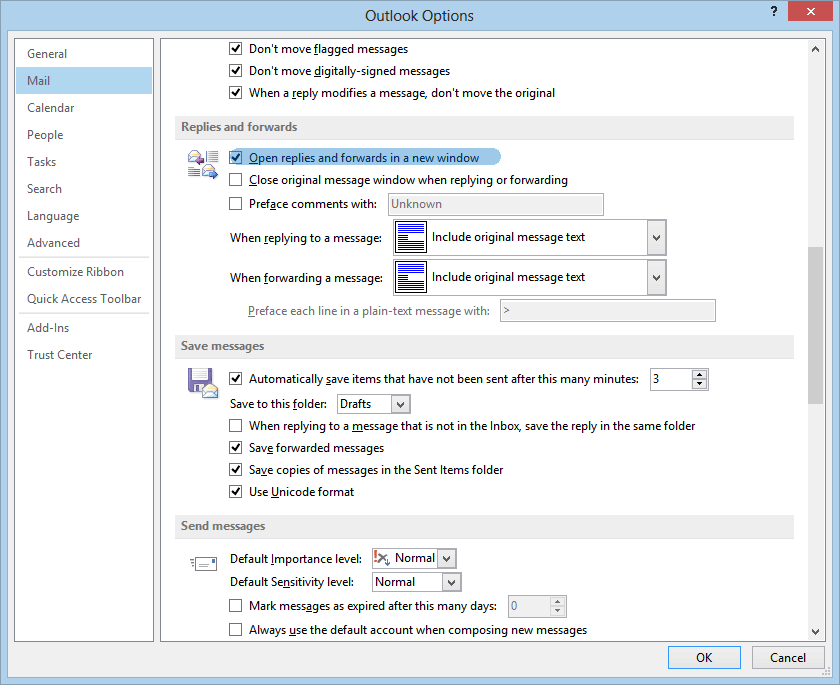
To make Outlook 2013 always pop-out an email window when you reply or forward, all you have to do is to go to your Outlook File menu -> Options -> on the Mail tab, scroll down and locate the Replies and forwards section. On this section, enable the option “open replies and forwards in a new window“:
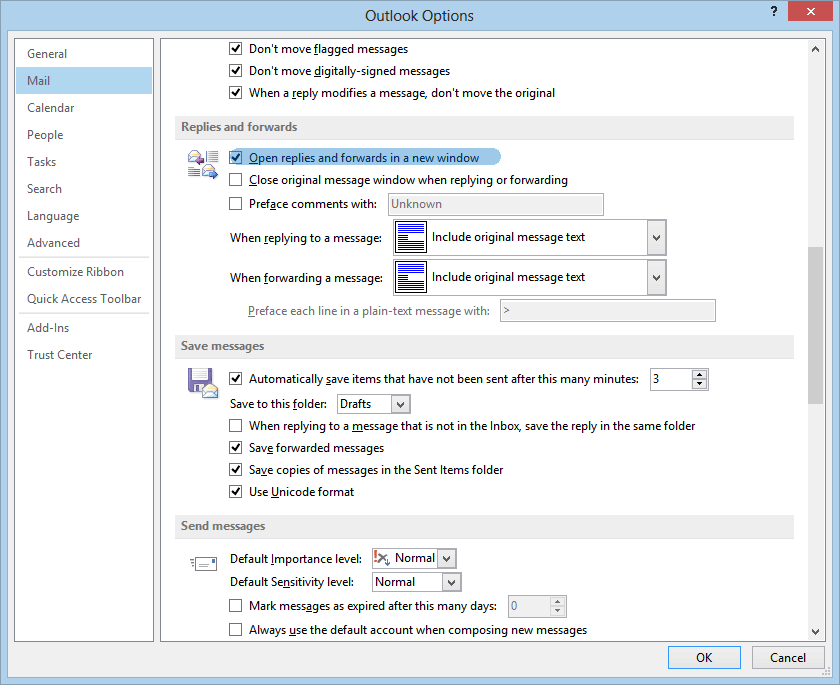
If you later want to return to the in-line message compose method, simply follow the same steps and un-mark the option to always pop out a new window when you reply or forward emails.
No comments:
Post a Comment